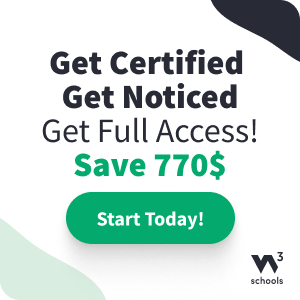HTML Canvas Tutorial
The HTML <canvas> element is used to draw graphics on a web page.
The HTML <canvas> element is only a container for graphics. You must use a script to actually draw the graphics.
Canvas has several methods for drawing paths, boxes, circles, text, and adding images.
Canvas is supported by all major browsers.
HTML Canvas Example
The graphic above is created with <canvas>. It contains four
objects: a red rectangle, a gradient rectangle, a multicolor rectangle, and a multicolor text.
What you should already know
Before you continue, you should have a basic understanding of the following:
- HTML
- Basic JavaScript
If you want to study these subjects first, find the tutorials on our Home page.
What is HTML Canvas?
The HTML <canvas> element is used to draw graphics, on the fly, via scripting (usually JavaScript).
The <canvas> element is only a container for graphics. You must use a script to actually draw the graphics.
Canvas has several methods for drawing paths, boxes, circles, text, and adding images.
HTML Canvas Can Draw Text
Canvas can draw colorful text, with or without animation.
HTML Canvas Can Draw Graphics
Canvas has great features for graphical data presentation with an imagery of graphs and charts.
HTML Canvas Can be Animated
Canvas objects can move. Everything is possible: from simple bouncing balls to complex animations.
HTML Canvas Can be Interactive
Canvas can respond to JavaScript events.
Canvas can respond to any user action (key clicks, mouse clicks, button clicks, finger movement).
HTML Canvas Can be Used in Games
Canvas' methods for animations, offer a lot of possibilities for HTML gaming applications.
Canvas Example
In HTML, a <canvas> element looks like this:
<canvas id="myCanvas" width="200" height="100"></canvas>
The id attribute is required (so it can be referred to by JavaScript).
The width and
height attribute defines the size of the canvas.
Tip: The default size of the canvas is 300px (width) x 150px (height).
Tip: You can have multiple <canvas> elements on one HTML page.
By default, the <canvas> element has no
border and no content.
To add a border, use a style attribute:
Example
<canvas id="myCanvas" width="200" height="100"
style="border:1px solid
#000000;"></canvas>
Try it Yourself »
The next chapters show how to draw on the canvas.