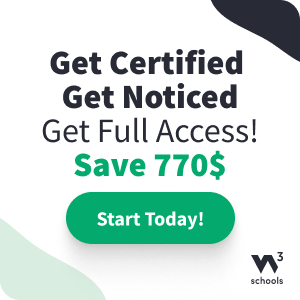Node.js MySQL Select From
Selecting From a Table
To select data from a table in MySQL, use the "SELECT" statement.
Example
Select all records from the "customers" table, and display the result object:
var mysql = require('mysql');
var con = mysql.createConnection({
host: "localhost",
user: "yourusername",
password: "yourpassword",
database: "mydb"
});
con.connect(function(err) {
if (err) throw err;
con.query("SELECT * FROM customers", function (err, result, fields) {
if (err) throw err;
console.log(result);
});
});
Run example »
SELECT * will return all columns
Save the code above in a file called "demo_db_select.js" and run the file:
Run "demo_db_select.js"
C:\Users\Your Name>node demo_db_select.js
Which will give you this result:
[
{ id: 1, name: 'John', address: 'Highway 71'},
{ id:
2, name: 'Peter', address: 'Lowstreet 4'},
{ id: 3, name: 'Amy',
address: 'Apple st 652'},
{ id: 4, name: 'Hannah', address:
'Mountain 21'},
{ id: 5, name: 'Michael', address: 'Valley 345'},
{ id: 6, name: 'Sandy', address: 'Ocean blvd 2'},
{ id: 7,
name: 'Betty', address: 'Green Grass 1'},
{ id: 8, name: 'Richard',
address: 'Sky st 331'},
{ id: 9, name: 'Susan', address: 'One way
98'},
{ id: 10, name: 'Vicky', address: 'Yellow Garden 2'},
{ id: 11, name: 'Ben', address: 'Park Lane 38'},
{ id: 12, name: 'William',
address: 'Central st 954'},
{ id: 13, name: 'Chuck', address:
'Main Road 989'},
{ id: 14, name: 'Viola', address: 'Sideway
1633'}
]
Selecting Columns
To select only some of the columns in a table, use the "SELECT" statement followed by the column name.
Example
Select name and address from the "customers" table, and display the return object:
var mysql = require('mysql');
var con = mysql.createConnection({
host: "localhost",
user: "yourusername",
password: "yourpassword",
database: "mydb"
});
con.connect(function(err) {
if (err) throw err;
con.query("SELECT name, address FROM customers", function (err, result, fields) {
if (err) throw err;
console.log(result);
});
});
Run example »
Save the code above in a file called "demo_db_select2.js" and run the file:
Run "demo_db_select2.js"
C:\Users\Your Name>node demo_db_select2.js
Which will give you this result:
[
{ name: 'John', address: 'Highway 71'},
{ name: 'Peter', address: 'Lowstreet 4'},
{ name: 'Amy',
address: 'Apple st 652'},
{ name: 'Hannah', address:
'Mountain 21'},
{ name: 'Michael', address: 'Valley 345'},
{ name: 'Sandy', address: 'Ocean blvd 2'},
{
name: 'Betty', address: 'Green Grass 1'},
{ name: 'Richard',
address: 'Sky st 331'},
{ name: 'Susan', address: 'One way
98'},
{ name: 'Vicky', address: 'Yellow Garden 2'},
{ name: 'Ben', address: 'Park Lane 38'},
{ name: 'William',
address: 'Central st 954'},
{ name: 'Chuck', address:
'Main Road 989'},
{ name: 'Viola', address: 'Sideway
1633'}
]
The Result Object
As you can see from the result of the example above, the result object is an array containing each row as an object.
To return e.g. the address of the third record, just refer to the third array object's address property:
Example
Return the address of the third record:
console.log(result[2].address);
Which will produce this result:
Apple st 652
The Fields Object
The third parameter of the callback function is an array containing information about each field in the result.
Example
Select all records from the "customers" table, and display the fields object:
var mysql = require('mysql');
var con = mysql.createConnection({
host: "localhost",
user: "yourusername",
password: "yourpassword",
database: "mydb"
});
con.connect(function(err) {
if (err) throw err;
con.query("SELECT name, address FROM customers", function (err,
result, fields) {
if (err) throw err;
console.log(fields);
});
});
Run example »
Save the code above in a file called "demo_db_select_fields.js" and run the file:
Run "demo_db_select_fields.js"
C:\Users\Your Name>node demo_db_select_fields.js
Which will give you this result:
[
{
catalog: 'def',
db:
'mydb',
table: 'customers',
orgTable: 'customers',
name: 'name',
orgName: 'name',
charsetNr: 33,
length: 765,
type: 253,
flags: 0,
decimals: 0,
default: undefined,
zeroFill: false,
protocol41: true
},
{
catalog: 'def',
db: 'mydb',
table: 'customers',
orgTable: 'customers',
name: 'address',
orgName: 'address',
charsetNr: 33,
length: 765,
type:
253,
flags: 0,
decimals: 0,
default: undefined,
zeroFill: false,
protocol41: true
}
]
As you can see from the result of the example above, the fields object is an array containing information about each field as an object.
To return e.g. the name of the second field, just refer to the second array item's name property:
Example
Return the name of the second field:
console.log(fields[1].name);
Which will produce this result:
address