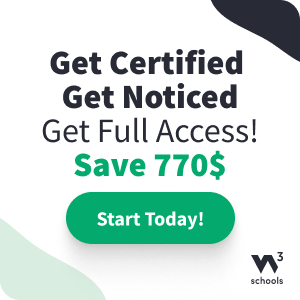W3.CSS Buttons
W3.CSS Button Classes
W3.CSS provides the following classes for buttons:
| Class | Defines |
|---|---|
| w3-btn | A rectangular button with a shadow hover effect. Default color is black. |
| w3-button |
A rectangular button with a gray hover effect. Default color is light-gray in W3.CSS version 3. Default color is inherited from parent element in version 4. |
| w3-bar |
A horizontal bar that can be used to group buttons together. (Perfect for horizontal navigation menus) |
| w3-block | Class that can be used to define a full width (100%) button. |
| w3-circle | Can be used to define a circular button. |
| w3-ripple | Can be used to create a ripple effect. |
Buttons
Both the w3-button class and the w3-btn class add button-behavior to any HTML elements.
The most common elements to use are <input type="button">, <button>, and <a>:
Example
<input class="w3-button w3-black" type="button" value="Input Button">
<button class="w3-button w3-black">Button Button</button>
<a href="https://www.w3schools.com" class="w3-button w3-black">Link Button</a>
<input class="w3-btn w3-black" type="button" value="Input Button">
<button class="w3-btn w3-black">Button Button</button>
<a href="https://www.w3schools.com" class="w3-btn w3-black">Link Button</a>
Button Colors
All the w3-color classes is used to add color to buttons:
Example
<button class="w3-button w3-black">Black</button>
<button class="w3-button w3-khaki">Khaki</button>
<button class="w3-button w3-yellow">Yellow</button>
<button class="w3-button w3-red">Red</button>
<button class="w3-button w3-purple">Purple</button>
Hover Colors
Hover effects also come in all colors. Here are some:
The w3-hover-color classes is used to add hover color to buttons:
Example
<button class="w3-button w3-hover-black">Black</button>
<button class="w3-button w3-hover-red">Red</button>
<button class="w3-button w3-hover-purple">Purple</button>
Button Shapes
The w3-round-size classes are used to add rounded borders to buttons:
Example
<button class="w3-button w3-round">Round</button>
<button class="w3-button w3-round-large">Rounder</button>
<button class="w3-button w3-round-xlarge">and Rounder</button>
<button class="w3-button w3-round-xxlarge">and Rounder</button>
<button class="w3-btn w3-round">Round</button>
<button class="w3-btn w3-round-large">Rounder</button>
<button class="w3-btn w3-round-xlarge">and Rounder</button>
<button class="w3-btn w3-round-xxlarge">and Rounder</button>
Try It Yourself »
Button Sizes
The w3-size classes can be used to define different text sizes:
Example
<button class="w3-button w3-tiny">Tiny</button>
<button class="w3-button w3-small">Small</button>
<button class="w3-button w3-medium">Medium</button>
<button class="w3-button w3-large">Large</button>
<button class="w3-button w3-xlarge">xLarge</button>
<button class="w3-button w3-xxlarge">XXLarge</button>
<button class="w3-button w3-xxxlarge">XXXLarge</button>
<button class="w3-button w3-jumbo">Jumbo</button>
Button Borders
The w3-border class can be used to add borders to buttons.
The w3-border-color classes are used to define the color of the border:
Example
<button class="w3-button w3-white w3-border">Button</button>
<button class="w3-button w3-white w3-border w3-border-blue">Button</button>
<button class="w3-button w3-yellow w3-border">Button</button>
<button class="w3-button w3-white w3-border w3-border-red w3-round-large">Button</button>
Tip: Add the w3-round-size class to add rounded borders.
Buttons With Different Text Effects
Buttons can use a wider text effects:
The w3-wide class adds a wider text effect:
Example
<button class="w3-button">Normal</button>
<button class="w3-button w3-wide">Wide</button>
Buttons can have italic and bold text effects:
Use standard HTML tags (<i> and <b>) to add italic or bold effect to the button text:
Example
<button class="w3-button"><i>Italic</i></button>
<button class="w3-button"><b>Bold</b></button>
Buttons With Padding
The w3-padding-size classes is used to add extra padding around the button text:
Example
<button class="w3-button w3-padding-small">Button</button>
<button class="w3-button">Button</button>
<button class="w3-button w3-padding-large">Button</button>
<button class="w3-btn w3-padding-small">Button</button>
<button class="w3-btn">Button</button>
<button class="w3-btn w3-padding-large">Button</button>
Full-width Buttons
To create a full-width button, add the w3-block class to the button.
Full-width buttons have a width of 100%, and spans the entire width of the parent element:
Example
<button class="w3-button w3-block">Button</button>
<button class="w3-button w3-block w3-teal">Button</button>
<button class="w3-button w3-block w3-red w3-left-align">Button</button>
<button class="w3-btn w3-block">Button</button>
<button class="w3-btn w3-block w3-teal">Button</button>
<button class="w3-btn w3-block w3-red w3-left-align">Button</button>
Tip: Align the button text with the w3-left-align class or the w3-right-align class.
The size of the a block can be defined using style="width:".
Example
<button class="w3-button w3-block w3-black"
style="width:30%">Button</button>
<button class="w3-button w3-block w3-teal" style="width:50%">Button</button>
<button class="w3-button w3-block w3-red" style="width:80%">Button</button>
Disabled Buttons
Buttons stand out with a shadow effect and the cursor turns into a hand when mousing over them.
Disabled buttons are opaque (semi-transparent) and display a "no parking sign":
The w3-disabled class is used to create a disabled button (if the element support the standard HTML disabled attribute, you can use the disabled attribute instead):
Example
<a class="w3-button w3-disabled" href="https://www.w3schools.com">Link Button</a>
<button class="w3-button" disabled>Button</button>
<input type="button" class="w3-button" value="Button" disabled>
<a class="w3-btn w3-disabled" href="https://www.w3schools.com">Link Button</a>
<button class="w3-btn" disabled>Button</button>
<input type="button" class="w3-btn" value="Button" disabled>
Button Bars
Buttons can be grouped together in a horizontal bar using the w3-bar class:
Example
<div class="w3-bar">
<button class="w3-button w3-black">Button</button>
<button class="w3-button w3-teal">Button</button>
<button class="w3-button w3-red">Button</button>
</div>
The w3-bar class was introduced in W3.CSS version 2.93 / 2.94.
Buttons can be grouped together without a space between them by using w3-bar-item class:
Example
<div class="w3-bar">
<button class="w3-bar-item w3-button w3-black">Button</button>
<button class="w3-bar-item w3-button w3-teal">Button</button>
<button class="w3-bar-item w3-button w3-red">Button</button>
</div>
Buttons bars can be centered using the w3-center class:
Example
<div class="w3-center">
<div class="w3-bar">
<button class="w3-button w3-black">Button</button>
<button class="w3-button w3-teal">Button</button>
<button class="w3-button w3-disabled">Button</button>
</div>
</div>
To show two (or more) button bars on the same line, add the w3-show-inline-block class:
Example
<div class="w3-show-inline-block">
<div class="w3-bar">
<button class="w3-btn">Button</button>
<button
class="w3-btn w3-teal">Button</button>
<button class="w3-btn
w3-disabled">Button</button>
</div>
</div>
<div
class="w3-show-inline-block">
<div
class="w3-bar">
<button class="w3-btn">Button</button>
<button
class="w3-btn w3-teal">Button</button>
<button class="w3-btn
w3-disabled">Button</button>
</div>
</div>
Navigation Bars
Button bars can easily be used as navigation bars:
Example
<div class="w3-bar w3-black">
<button class="w3-bar-item
w3-button">Button</button>
<button class="w3-bar-item
w3-button">Button</button>
<button class="w3-bar-item
w3-button">Button</button>
</div>
The size of each items can be defined by using style="width:":
Example
<div
class="w3-bar">
<button class="w3-bar-item w3-button"
style="width:33.3%">Button</button>
<button class="w3-bar-item w3-button
w3-teal" style="width:33.3%">Button</button>
<button
class="w3-bar-item w3-button w3-red" style="width:33.3%">Button</button>
</div>
You will learn more about navigation later in this tutorial.
Left and Right Buttons
Use the .w3-left class and the .w3-right class to float buttons to the left or to the right:
Used to create "previous/next" buttons:
Example
<div class="w3-bar">
<button class="w3-button w3-left">Left</button>
<button class="w3-button w3-right">Right</button>
</div>
Buttons With Ripple Effects
The w3-ripple class creates a ripple effect on buttons (when they are clicked on):
Example
<button class="w3-button w3-ripple">Button</button>
<button
class="w3-button w3-ripple w3-red">Button</button>
<button class="w3-button
w3-ripple w3-yellow">Button</button>
All Elements Can Be Buttons
With W3.CSS, all elements can be a button:

A picture can be a w3-btn
Any div, header, footer or other containers can be a w3-btn!
Circular Buttons
The w3-circle class can be used to create circular buttons:
Example
<button class="w3-button w3-circle w3-black">+</button>
<button class="w3-button w3-circle w3-teal">+</button>
Square buttons:
Example
<button class="w3-button w3-black">+</button>
<button
class="w3-button w3-teal">+</button>