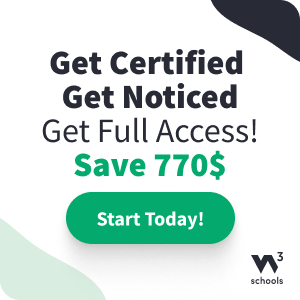Bootstrap Carousel Plugin
The Carousel Plugin
The Carousel plugin is a component for cycling through elements, like a carousel (slideshow).
Tip: Plugins can be included individually (using Bootstrap's individual "carousel.js" file), or all at once (using "bootstrap.js" or "bootstrap.min.js").
Carousel Example
Note: Carousels are not supported properly in Internet Explorer 9 and earlier (because they use CSS3 transitions and animations to achieve the slide effect).
How To Create a Carousel
The following example shows how to create a basic carousel:
Example
<div id="myCarousel" class="carousel slide" data-ride="carousel">
<!-- Indicators -->
<ol class="carousel-indicators">
<li data-target="#myCarousel" data-slide-to="0" class="active"></li>
<li data-target="#myCarousel" data-slide-to="1"></li>
<li data-target="#myCarousel" data-slide-to="2"></li>
</ol>
<!-- Wrapper for slides -->
<div class="carousel-inner">
<div class="item active">
<img src="la.jpg" alt="Los
Angeles">
</div>
<div class="item">
<img src="chicago.jpg" alt="Chicago">
</div>
<div class="item">
<img src="ny.jpg" alt="New
York">
</div>
</div>
<!-- Left and right controls -->
<a class="left carousel-control" href="#myCarousel" data-slide="prev">
<span class="glyphicon glyphicon-chevron-left"></span>
<span class="sr-only">Previous</span>
</a>
<a class="right carousel-control" href="#myCarousel" data-slide="next">
<span class="glyphicon glyphicon-chevron-right"></span>
<span class="sr-only">Next</span>
</a>
</div>
Try it Yourself »
Example Explained
The outermost <div>:
Carousels require the use of an id (in this case id="myCarousel") for carousel controls to
function properly.
The class="carousel"
specifies that this <div> contains a carousel.
The .slide
class adds a CSS transition and animation effect, which makes the items slide
when showing a new item. Omit this class if you do not want this effect.
The data-ride="carousel"
attribute tells Bootstrap to begin animating the carousel immediately when the page loads.
The "Indicators" part:
The indicators are the little dots at the bottom of each slide (which indicates how many slides there are in the carousel, and which slide the user is currently viewing).
The indicators are specified in an ordered list with class .carousel-indicators.
The data-target attribute points to the id of the carousel.
The data-slide-to attribute specifies which slide to go to, when clicking on the specific dot.
The "Wrapper for slides" part:
The slides are specified in a <div> with class .carousel-inner.
The content of each slide is defined in a <div> with class .item. This can be text or images.
The .active class needs to be added to one of the slides. Otherwise, the carousel will not be visible.
The "Left and right controls" part:
This code adds "left" and "right" buttons that allows the user to go back and forth between the slides manually.
The data-slide attribute accepts the keywords "prev" or "next", which alters the slide position
relative to its current position.
Add Captions to Slides
Add <div class="carousel-caption"> within each <div
class="item"> to create a caption for each slide:
Example
<div id="myCarousel" class="carousel slide" data-ride="carousel">
<!-- Indicators -->
<ol class="carousel-indicators">
<li data-target="#myCarousel" data-slide-to="0" class="active"></li>
<li data-target="#myCarousel" data-slide-to="1"></li>
<li data-target="#myCarousel" data-slide-to="2"></li>
</ol>
<!-- Wrapper for slides -->
<div class="carousel-inner">
<div class="item active">
<img src="la.jpg" alt="Chania">
<div
class="carousel-caption">
<h3>Los Angeles</h3>
<p>LA is
always so much fun!</p>
</div>
</div>
<div class="item">
<img src="chicago.jpg" alt="Chicago">
<div class="carousel-caption">
<h3>Chicago</h3>
<p>Thank you,
Chicago!</p>
</div>
</div>
<div class="item">
<img src="ny.jpg" alt="New York">
<div class="carousel-caption">
<h3>New York</h3>
<p>We love the
Big Apple!</p>
</div>
</div>
</div>
<!-- Left and right controls -->
<a class="left carousel-control" href="#myCarousel" data-slide="prev">
<span class="glyphicon glyphicon-chevron-left"></span>
<span class="sr-only">Previous</span>
</a>
<a class="right carousel-control" href="#myCarousel" data-slide="next">
<span class="glyphicon glyphicon-chevron-right"></span>
<span class="sr-only">Next</span>
</a>
</div>
Try it Yourself »
Complete Bootstrap Carousel Reference
For a complete reference of all carousel options, methods and events, go to our Bootstrap JS Carousel Reference.